Step 1: Download one of the firmware files above. Unzip and copy the .bin or .hex file to the root WinSDR directory.
Step 2: Open the Upgrade A/D Board Firmware dialog box using the File / Upgrade Firmware menu items. This will open the following dialog box:
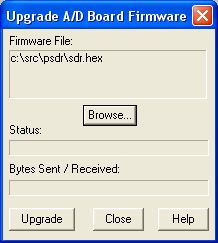
Step 2: Press the Browse button to open the standard Windows File Open dialog box. Use this dialog to select the A/D board firmware file. This .bin or .hex file will start with RSDR, PSDR, DSDR or SDR24.
Version I ADC users should do Step 3, Version II, III and VolksMeter user should skip this step.
Step 3: On the A/D board locate the three pin jumper JP1. Move the jumper block from pins 2-3 to 1-2. This will enable the firmware program mode of the RabbitCore CPU module. Also, make sure that the A/D board has power.
Step 3: Now press the Upgrade button. If everything is working correctly you should see the Bytes Sent number increase as WinSDR sends the new firmware to the A/D board. The upgrade process takes about 30 seconds.
Version I ADC users should do Step 4, Version II, III and VolksMeter user should skip this step.
Step 4: After the firmware has been downloaded you will be asked to replace the JP1 jumper back to the 2-3 position.
Step 5: After closing the dialog box, WinSDR will reset the A/D board. You can verify that the new firmware version is running on the A/D board by opening the Status Viewer. To open this viewer use the View / Status Viewer menu items. When WinSDR receives the status information from the A/D board it will display the firmware number in the Version field of the Remote A/D Board Status Information group box.