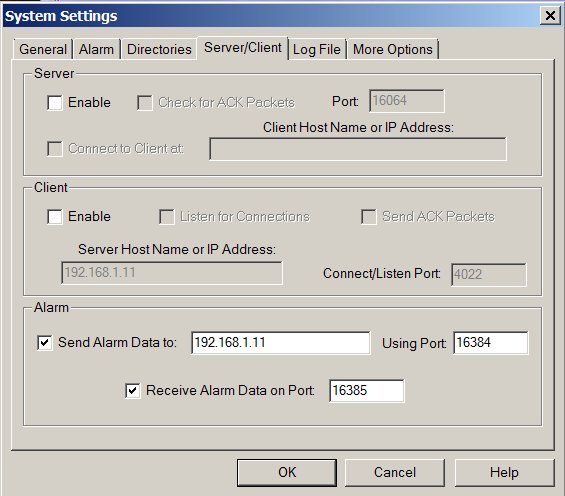
A new feature has been added to WinSDR (Version 4.7.3 and above) that allows for the sharing of channel alarm triggering information between multiple copies of the program on a LAN (Local Area Netowork) or the Internet. This feature can also be used if you are running two or more copies of the program on the same system.
Previously, WinSDR could only go into an alarm state based on event trigger information from local channels being recoded by the program. When enabled WinSDR can now use local channels and/or remote channels to determine if the system should go into an alarm state. When this happens WinSDR will produce event files after a timeout period and sound the alarm indicating a new event has been detected. By using remote and local sensors to trigger WinSDR one can greatly reduce the false alarm rate.
Sending Trigger Information:
1. You enable the sending of alarm trigger information by going to the System Settings dialog box -> Server/Client tab. In the Alarm group you need to check the "Send Alarm Data to" check box and enter a valid host name (Example: data.seismicnet.com) or IP address of the remote system that will be used to receive the trigger information. You also need to supply the TCP/IP port number (1 to 65535) that will be used when making the connection to the remote system. See example below. Currently WinSDR can only send trigger data to one other system. The two copies of WinSDR can be on the same computer or on a different computer using your LAN (Local Area Network) or on the Internet if the receiver system has a static IP address or uses Dynamic DNS.
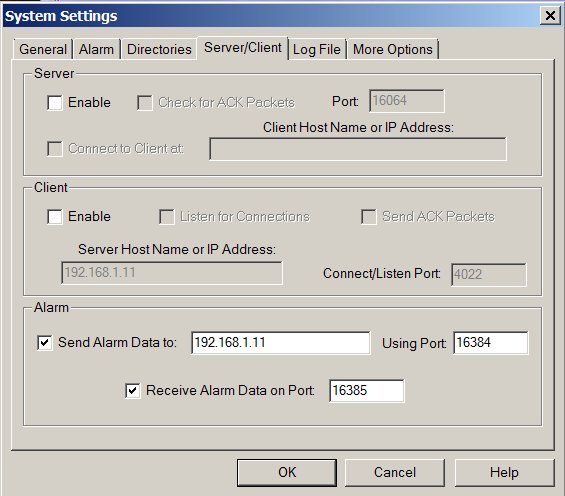
2. Check one or more check boxes labeled "Send Alarm" in the Channel Settings dialog box -> Event Detection tab. Any channel with this checked will send out trigger information to the remote WinSDR alarm receiver when the channel goes into an alarm state. The Send Alarm check box will be grayed out if Local Event Detection is disabled or you have not done step #1 above.
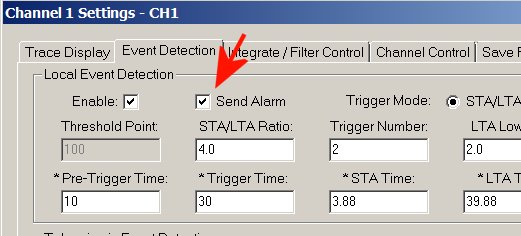
Receiving Trigger Information:
To enable receiving of remote trigger information go to the System Settings -> Server/Client tab and check "Receive Alarm Data on Port" and enter a valid port number (1 to 65535). After pressing Ok WinSDR will start listening for connections from remote systems. Up to 8 simultaneous connections can be received from remote systems.
System Alarm Setup:
You will need to configure the number of channels needed to go into an alarm state on the WinSDR system that will be receiving trigger information. This is done in the System Settings dialog box -> Alarm tab. The two fields are the Channels Needed and Remote edit boxes and spin controls.
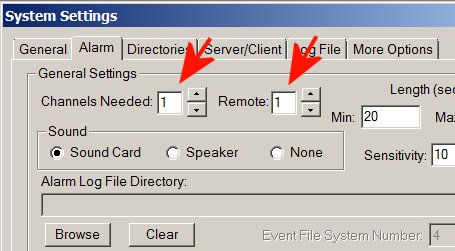
Here is the logic used by WinSDR to determine when to go into the Alarm / Save Event file state:
1. If Remote = 0 (zero), only local channels can trigger the system when the number of channel in the alarm state and the Channels Needed number are met.
2. If Channels Needed = 0, only remote channels can trigger the system when the number of channels are in the alarm state and Remote needed number are met.
3. If both fields have a value, WinSDR will only go into the Alarm state when the number of local and remote channels are met.
4. If both fields are 0 (zero) WinSDR will not go into an Alarm state.
Logging Remote Trigger Information:
Two check boxes in the System Settings dialog box -> Log File tab are used to control the amount of logging information from the Remote Alarm control process.
If "Log Remote Alarm Summary" is check, a single summary line will be written to the log file and displayed in the Log File Viewer when either a trigger is sent out or received.
If "Debug Remote Alarm Process" is check more information will be written to the log file including connection status and the TCP/IP dialog between the sender and receiver.